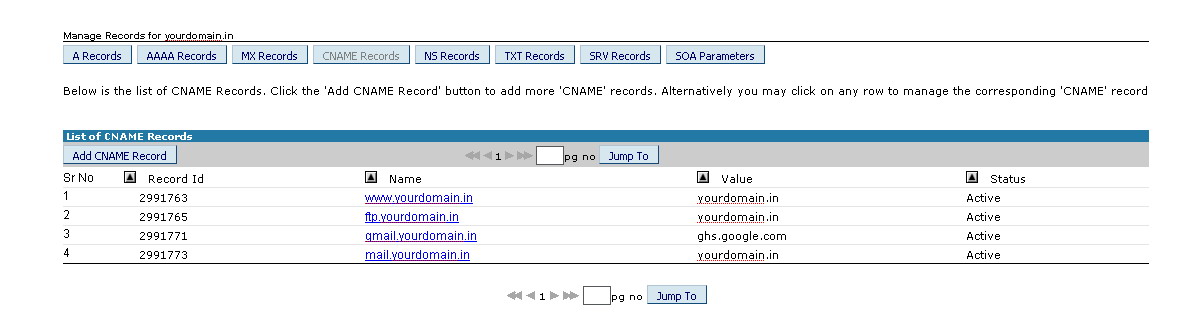1. Login to Domain Panel at http://domains.host4cheap.org
2. Click On Domain Name. You will see windows like this
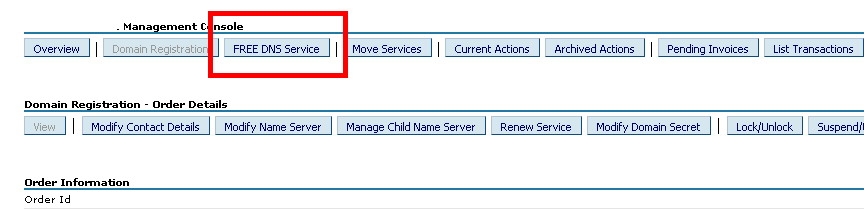
3. Click Activate DNS Service
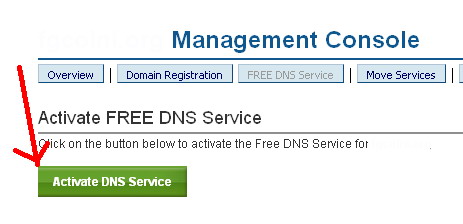
4. Click Auto-Update Nameservers for me
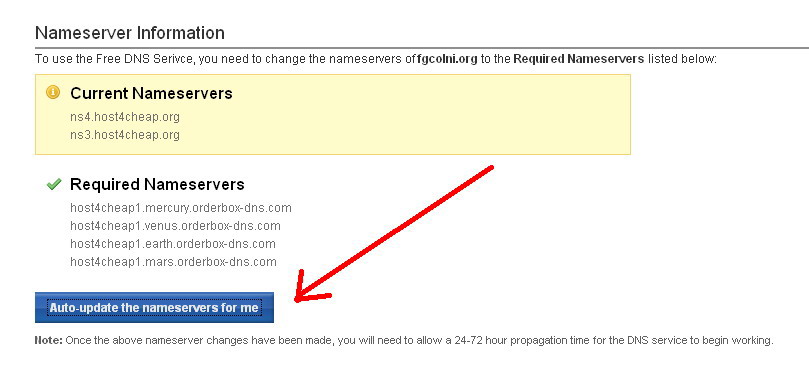
5. Click Manage FREE DNS Service
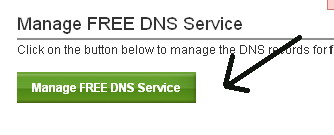
6. Click Add A record
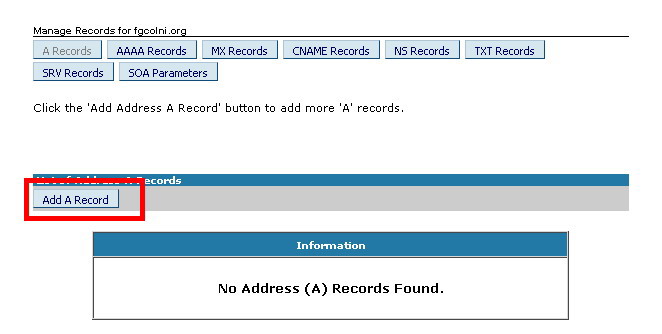
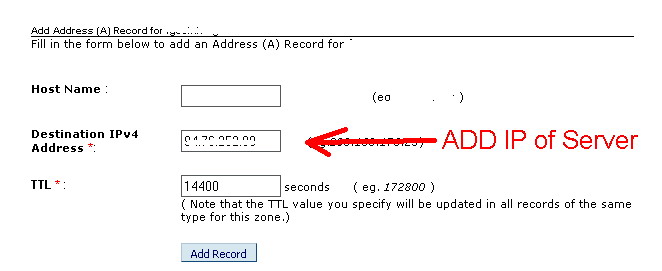
7. Similarly Add MX Record
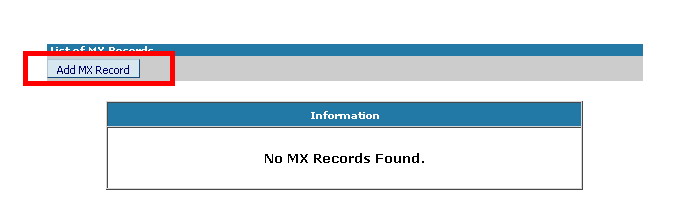
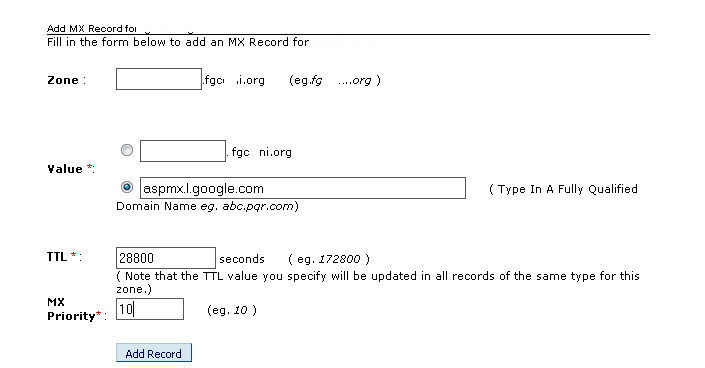
8. Repeat Steps for all Google MX Servers.
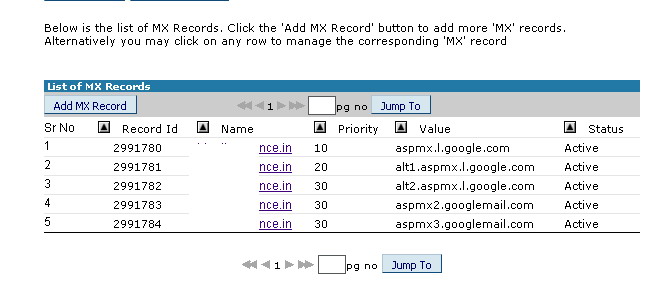
9. Now add CNAME records
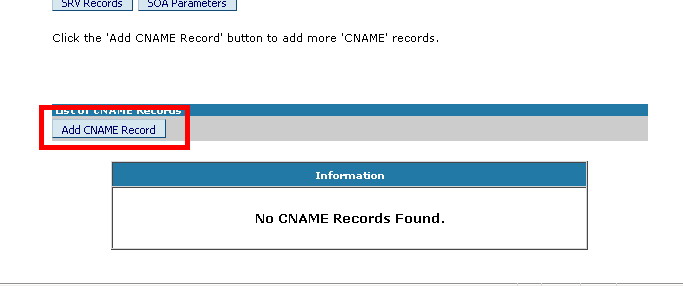
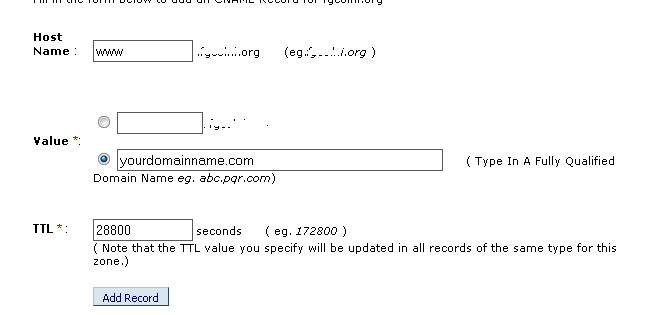
10. Repeat steps for Different CNAME Records